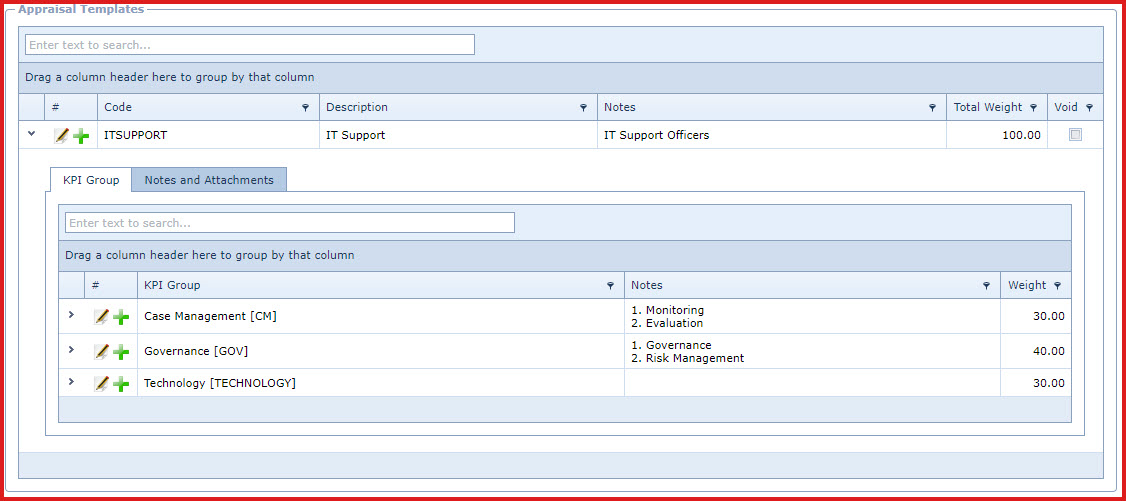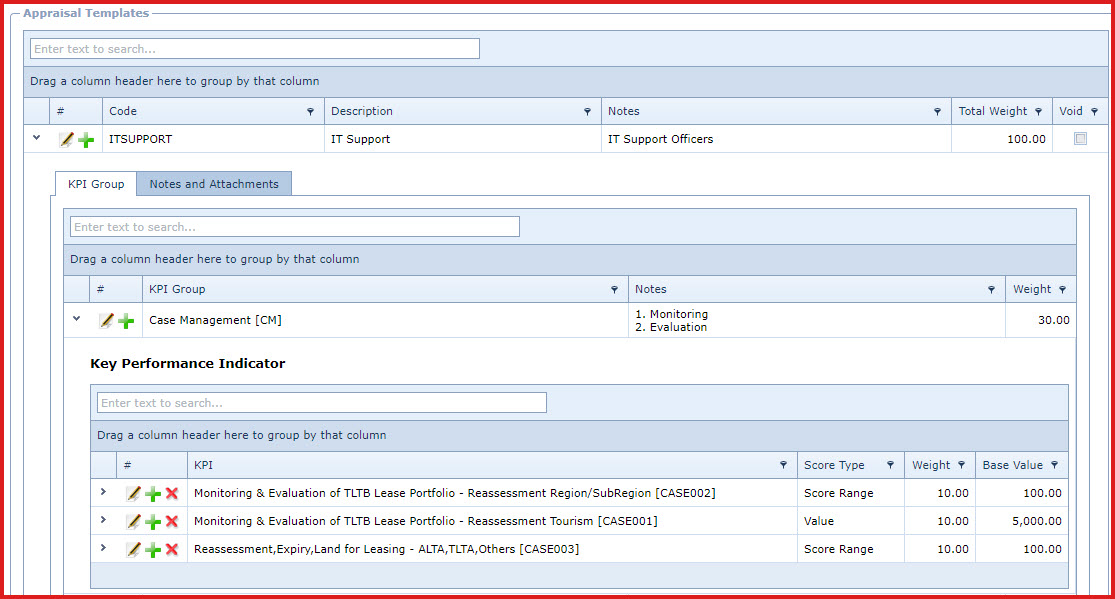Appraisal
Template is used to add
and maintain "Key Performance Indicators (KPI)" for a KPI Group. The template
also contains the "Score Type", "Weight" and "Base Value" for each
KPI.
These KPIs are added to
the appraisal of an employee when the appraisal is
generated.
-
Score Type - The score type can be "Score
Range" or "Value".
-
If the score type is score range, the base value is
updated with the highest score from the "KPI Score
Range
".
-
If the score type is value, users can define the base
value.
-
Weight - Each KPI has a
weight where the appraisal score is scored by the overall weight percentage
allocated.
-
For example "Employee A" is the "System Administrator"
and has the following KPIs.
-
KPI 1 -System Administration, Backup and Health Check.
-
KPI 2 -Document System Security Policies.
-
KPI 1 can be weighted as 80% and KPI 2 as 20%.
-
The total weight for an appraisal template can not exceed
100%.
-
Base Value - The base value is the denominator
for the performance score. For example if the base value for "KPI X" is 100
then the performance score will be scored out of 100 e.g.
60/100.
Steps to create Appraisal
Templates:
-
Click on the "Green Plus
Sign". This will open the "Edit Form".
Enter below details.
Refer to Figure
1.
Code - Enter a code. The
code can be a set of alphanumeric values to uniquely identify
each appraisal template.
-
Description - Enter the
detailed description of the appraisal template
-
Notes -This
is an open text field, users can enter referential notes.
Void - Void records
will be "Disabled" and will not appear in any lookups . Edit the record and
"UN-tick" void to activate a record.
Save. Click on the "Floppy
Icon".
Click on the "Grey Arrow" next to the template. This will expand into
the details.
-
Go to the "KPI Group" tab. Refer to Figure
2.
-
Click on the "Green Plus Sign". This will open the "Edit
Form".
-
Enter below details:
-
Group Code - Select the "KPI Group". KPI Groups
is maintained under "Linkweb - Performance Appraisal - KPI Group".
-
Notes - This is an open text field, users can enter referential
notes.
-
Save. Click on the "Floppy
Icon".
-
Click on the "Grey Arrow" next to the group. This will expand into the details to add the "Key Performance Indicators". Refer to
Figure 3.
-
Click on the "Green Plus Sign". This will open the "Edit
Form".
-
Enter below details:
-
KPI Code - Select the "KPI Objective". KPI Objective is
maintained under "Linkweb - Performance Appraisal - Key Performance
Indicators".
-
Weight - Enter the weight.
-
Base
Value.
-
Script - Users can write a script to define
the default score for all employees for a KPI. This score will updated
when the appraisal is
created.
-
Save. Click on the "Floppy
Icon".
Figure 1:
Appraisal Template

Figure 2: Template
KPI Groups
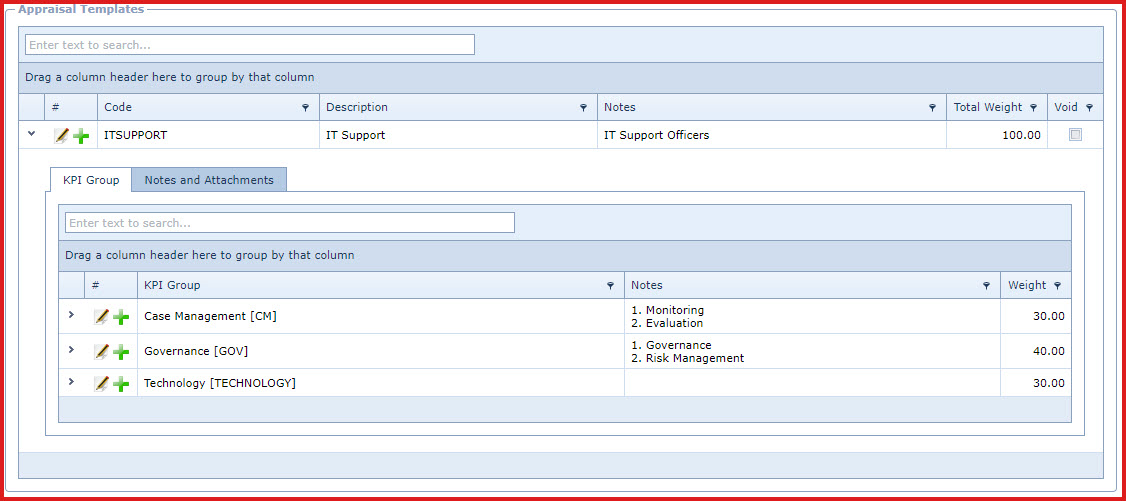
Figure
3: Template Key Performance
Indicators.
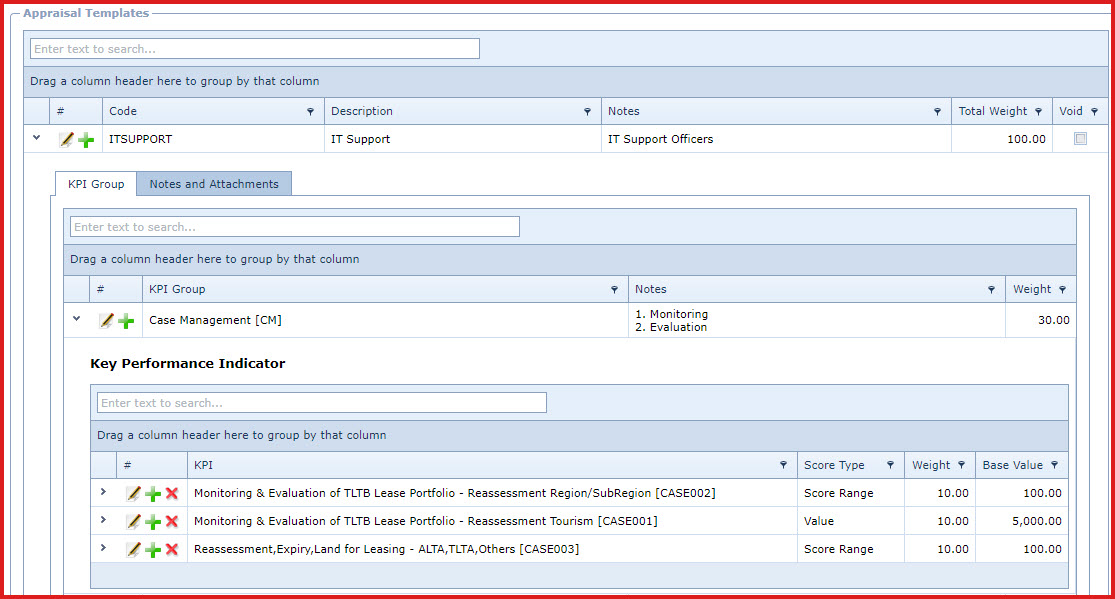
 Link Technologies - LinkSOFT Documentation
Link Technologies - LinkSOFT Documentation  Link Technologies - LinkSOFT Documentation
Link Technologies - LinkSOFT Documentation